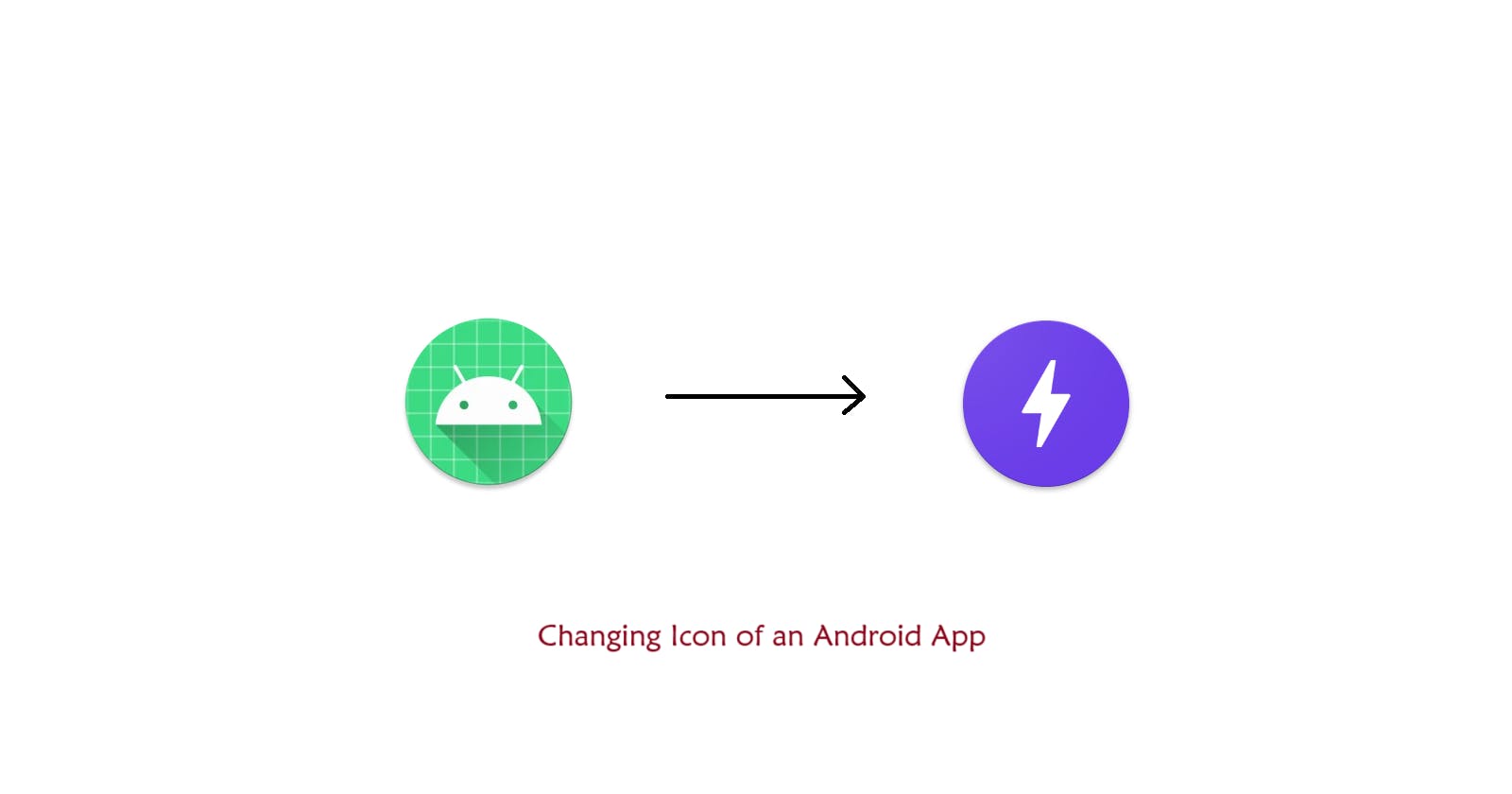Introduction
App icon shows uniqueness and helps to identify an app easily. It represents the identity of an app. There are many ways to change app icon for an Android app. In this article, we will be changing the app's icon using one of the most convenient method.
Steps to Follow:
Step 1: Design the icon
Go to icon.kitchen and design your icon as per your requirement. If needed, you can import the images too and design.

Step 2: Download the ZIP file
Click on the download button. The download will start automatically.
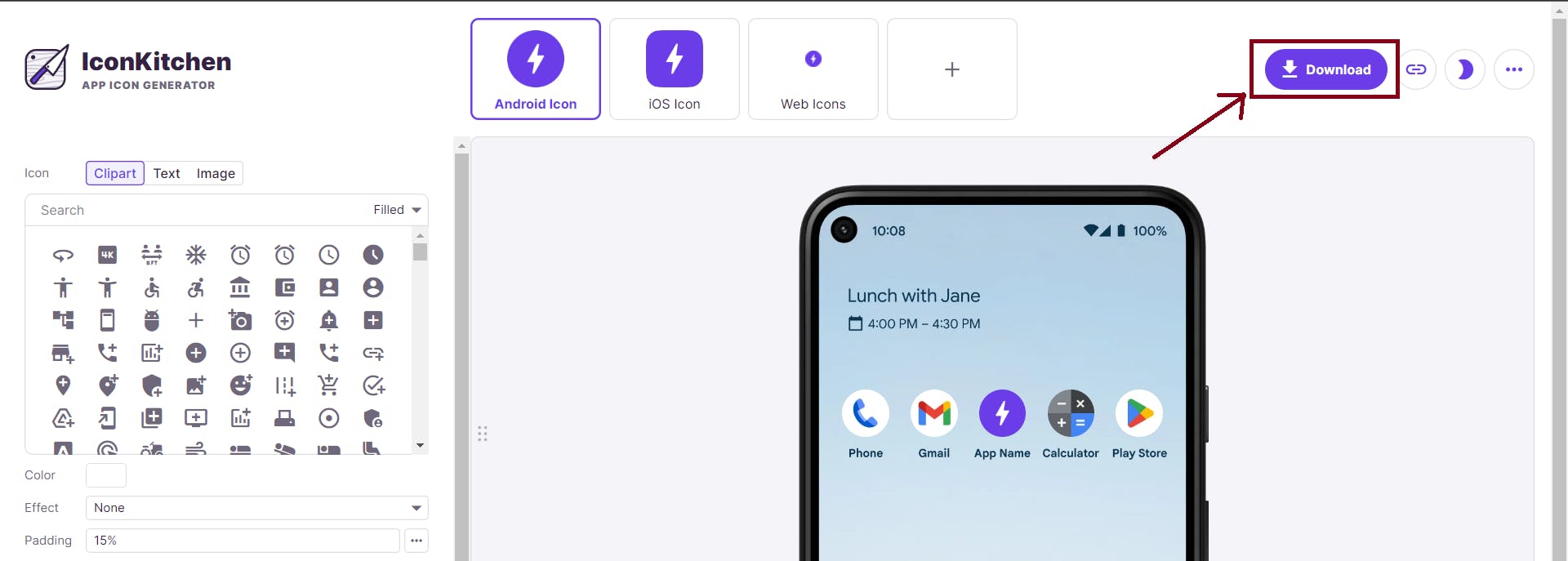
Step 3: Go to your Project Directory
Go to your Project Directory. Generally it will be Users>user_name>AndroidStudioProjects.
Select your project.
Now, navigate to app>src>main>res.
It will look something like this:
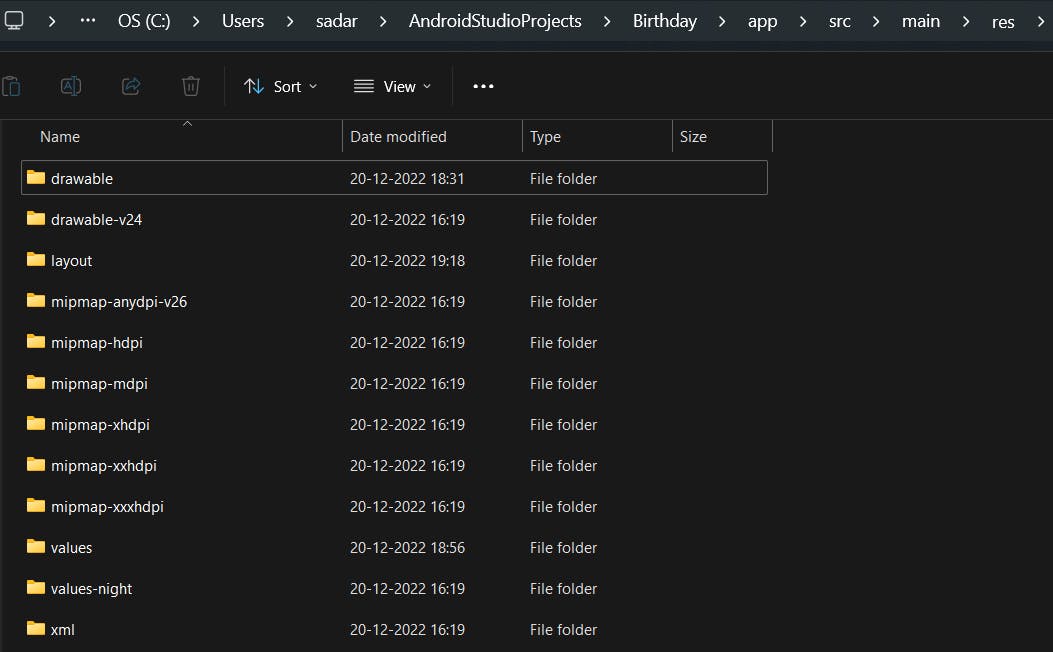
Delete all the folders which has name starting from mipmap.
Step 4: Extract downloaded ZIP file
Extract the downloaded ZIP file. It will look something like this:

Go to android>res.
It will look something like this:
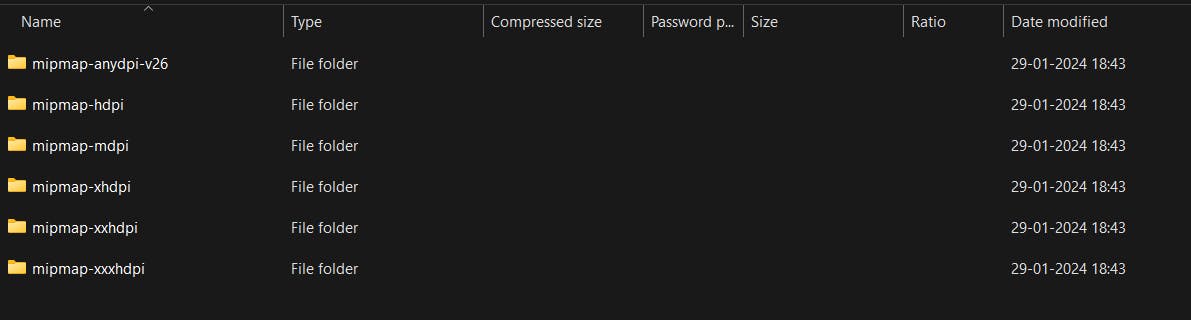
Copy all these files and paste it in "app>main>res" of the project from where you deleted the mipmap files in Step 3.
Step 5: Open Android Studio
Go to manifests>AndroidManifest.xml.
It will be showing an error like this:

Change the android:roundIcon="@mipmap/ic_launcher_round" to android:roundIcon="@mipmap/ic_launcher".
You can run the app in an emulator or your phone and check the Icon designed by you.